Click on the thumbnail and right-click to save the image.
SMC. Where We Matter.
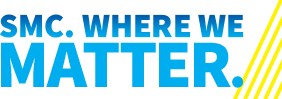
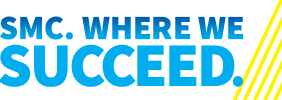

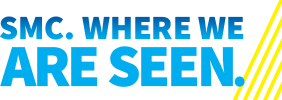
Adding a Signature
- From your Outlook menu choose "Settings"
- From the "Email" choices choose "Signatures."
- From the list of signatures, click the "+" icon to make a new signature.
- Add a "Signature Name."
- In the editing window add your name and contact information - use a "sans-serif" font
like Arial, Calibri, or Aptos, 9 or 10 point size, and format it like this:
Pico Pirate | Campus Mascot
Santa Monica College
1900 Pico Blvd., Santa Monica, CA 90405
310-434-____ | www.smc.edu - Add a space below the text and click the ••• icon on the right side of the formatting tools and choose "Pictures > Pictures from File..."
- Browse your hard drive for the file you downloaded from above.
- Save. Your new signature will be available to add to your emails.


