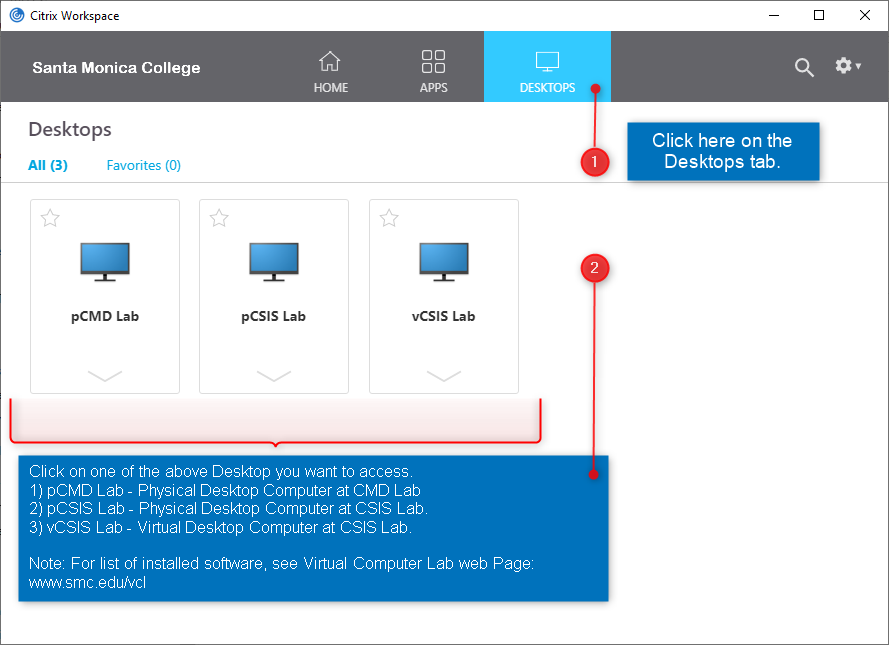Installing Citrix Workspace app (Windows)
The Citrix Workspace app must be installed on your computer to use SMC Virtual Apps.
- Go to: Citrix Workspace App
- Click Workspace app for Windows.
- Click Download Citrix Workspace app for Windows.
A file called CitrixWorkspaceApp.exe will download to your computer. - Open CitrixWorkspaceApp.exe & follow the prompts to install it.
- On the final installation screen, click Add Account.
- On the Add Account Window, enter citrix.smc.edu then click Add
- When prompted, log in with your SMC Username and password, but add a prefix of smc\ before your Username.
- For example, a person with a Username of last_first01, would enter smc\last_first01
- After login, Click on Desktops tab on top and click on one of the Desktop to access. See sample image below:
Note: Your available desktop is based on your course enrollment. So options below may look different.