SMC Has a New ID Card!
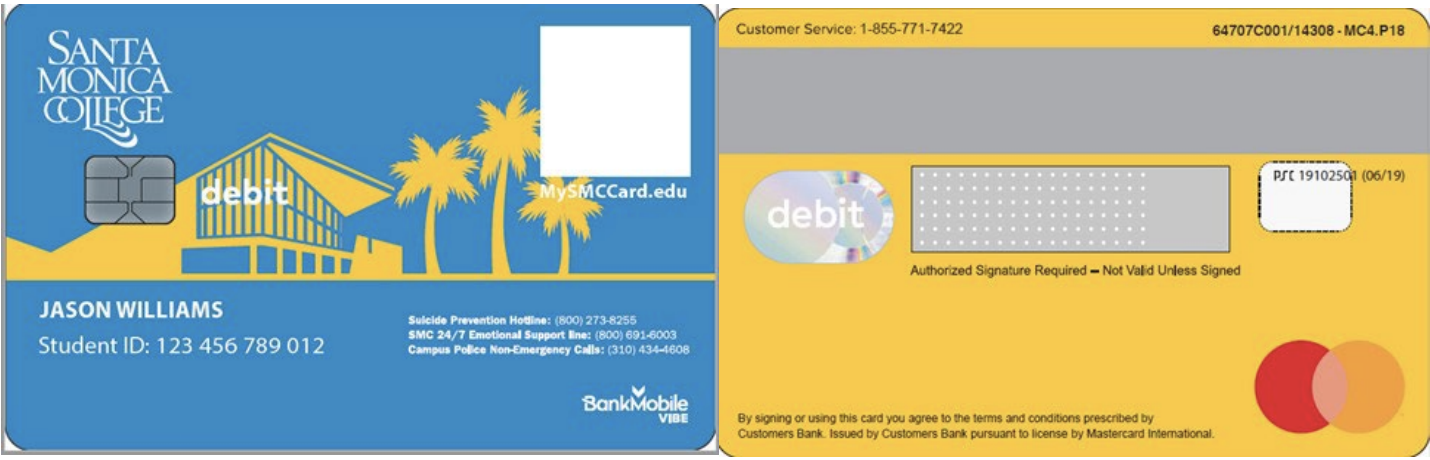
Note: If you do not have a VIBE Account with BankMobile, ignore the “debit” and Mastercard logo on the ID card for now. These are meant for future SMC plans.
To Upload Your Photo for Your SMC ID Card:
First:
-
Ensure you have completed your BankMobile refund selection process. If in doubt, go to smc.edu/bankmobile
Then:
-
Go to IDcard.smc.edu and enter your SMC username and password
-
You will be prompted to upload a passport-style jpg or png photo of yourself (you can use your cell phone)


-
Next, upload an identifiable photo of your valid government issued State ID, Driver’s License, or Passport, so we may verify your identity.

- Click SUBMIT
Once the Cashier's Office has reviewed and approved your documents, you will receive a confirmation email.
Your new SMC ID card will be printed by BANKMOBILE and sent to the mailing address on file in your BANKMOBILE profile, within a few business days.
Questions: Please email Cashier@smc.edu


